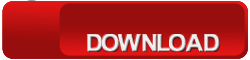Student ID Cards Maker Software: How to create ID cards for students using Predefined Template
In various educational institutions such as schools, colleges, universities and other, Student ID Cards Maker Software is important to design Identity cards for multiple students as per requirement. Software is developed with advance “Pre-Defined Templates” and “Live Group and Batch Processing Mode” to create multiple ID cards using excel data file. Student ID Cards designer application facilitates to browse all details from excel file while designing student ID cards. Software provides facility to send designed ID cards to single or multiple email address using advance Mail feature. You can take photo using camera or browse image path from computer system while designing student ID card. Software empowers you to design ID cards in different size, shapes and various designing objects including text, line, ellipse, rectangle, picture, symbols, image library, signature, barcode, watermark etc.
Salient features of Student ID Cards Maker Software:
- Software is compatible with all latest versions of Windows OS and provides user-friendly environment easy to use.
- Facilitate to design ID cards with One or Two sided (Front and Back side) as per requirement.
- Provide option to export designed ID card as Image, as PDF file format and as Template.
- Software inbuilt Image Cropping Tool to crop single or multiple images for ID card and provides option to save cropped images at specified location in different file formats.
- Allow designing ID cards in various shapes including Rectangle, Rounded Rectangle and Ellipse.
- You can copy current ID card design to other side of card.
- Create log file to save, import or export designed ID cards for future reference.
- Provide advance printing settings to print generated multiple ID cards using all types of printers.
Process to create ID cards for students using Predefined Template with Student ID Cards Maker Software
Step 1: Install Student ID Cards Maker Software on your Windows PC or Laptop for designing Identity cards for students.
Download Student ID Cards Maker Software
Step 2: Run DRPU Students ID Cards Maker and choose any one mode to design ID cards for students. Select “Design Using Pre-Defined Templates” option to quickly design ID cards using pre-defined templates.

Step 3: Choose template, select card size, width and height for ID card as per need. Now click on “Fill User Profile” button to add details on templates.

Step 4: Here you can fill all details manually or if you want to generate multiple ID then enter details using Excel file and Batch Processing Series. Click on “Browse Excel File” button and select excel file which contain all details of multiple students. Select Data Source (Manual, Excel or Series), Series/Excel Column, sides (which side you want to show details) and click on OK button.

Step 5: Here you can see inserted details on templates, now press “OK” button.

Step 6: Specify card shape, border and background using advance Card Properties. You can add various designing objects including text, line, symbols, watermark, signature, barcode etc with their properties using ‘Drawing Toolbar’.

Step 7: If you want to update any details on front or back side then select Front or Back side and click on ‘User Profile’ option. You can see preview while updating student details on ID card.

Step 8: For printing generated ID cards, go to Standard Toolbar and click on “Print” option. Adjust printing settings as per required manner and press “Print” button.
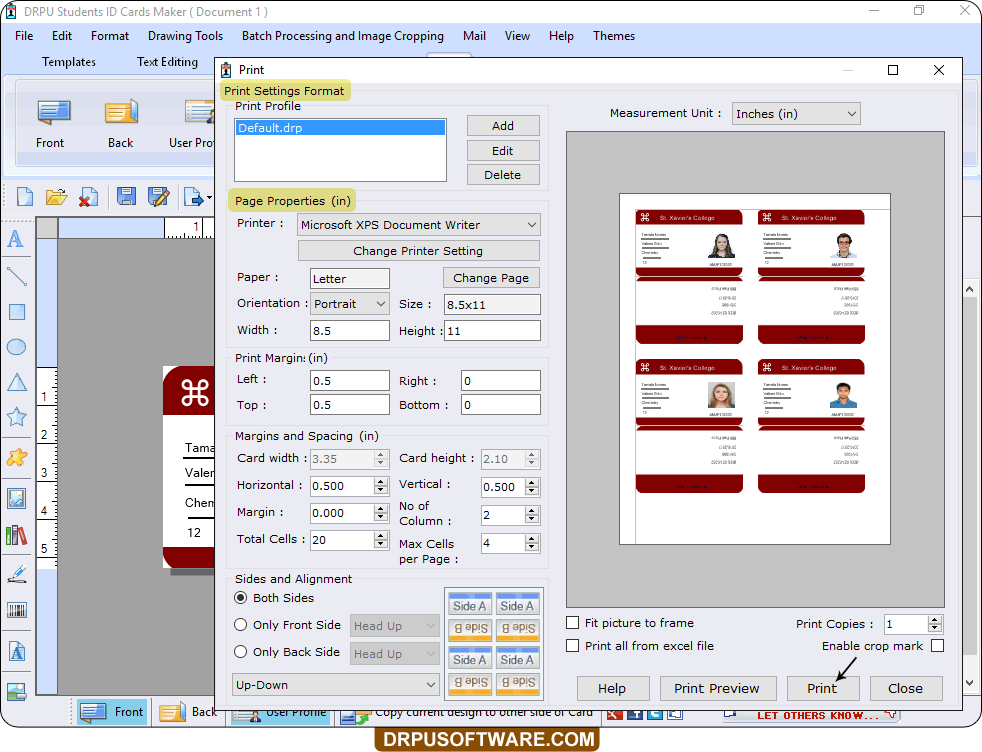
Download Student ID Cards Maker Software
For more information contact us:
Email: support@drpusoftware.com
Website: www.drpusoftware.com
Barcode Maker Software: How to copy and paste barcode in MS-Word, MS-Paint, MS-Excel etc
Barcode Maker Software provides complete solution to generate linear and 2D barcode labels with various types of barcode font symbologies as per industrial needs. Barcode generator application is helpful for inventory management in various industries. Software is developed with advance batch processing series features to generate multiple barcode labels with different barcode header, footer and barcode text value. DRPU barcode software provides advance option to copy generated barcode and paste in different Microsoft Windows Applications including MS-Word, MS-Paint, MS-Excel etc.
Advance features of Corporate Barcode Software:
- Provide advance option to save generated barcode label in various suitable file format.
- Facilitate to print multiple copies of same barcode label using advance printing setting.
- Generate barcode list using Sequential, Constant or Random value series option.
- Provide advance Mail feature to send generated barcode label at specified email address.
- Create log file to save, import and export generated barcode label for future reference.
- Software facilitates to design barcode labels using different drawing tools including text, shapes, picture, signature, barcode, watermark etc.
Watch this video to learn how to copy and paste barcode in MS-Word, MS-Paint, MS-Excel etc
Process to copy and paste barcode in MS-Word, MS-Paint, MS-Excel etc
Step 1: Install DRPU Barcode Software on your Windows PC or Laptop.
Download Corporate Edition Barcode Software
Step 2: Now run DRPU Barcode Label Maker - Corporate Edition that provides two modes: Barcode Setting and Barcode Designing View mode to generate barcode labels. Here we are selecting Barcode Setting mode to generate barcode for demonstration purpose. Select barcode technology (Linear or 2D Barcode) and barcode font as shown.
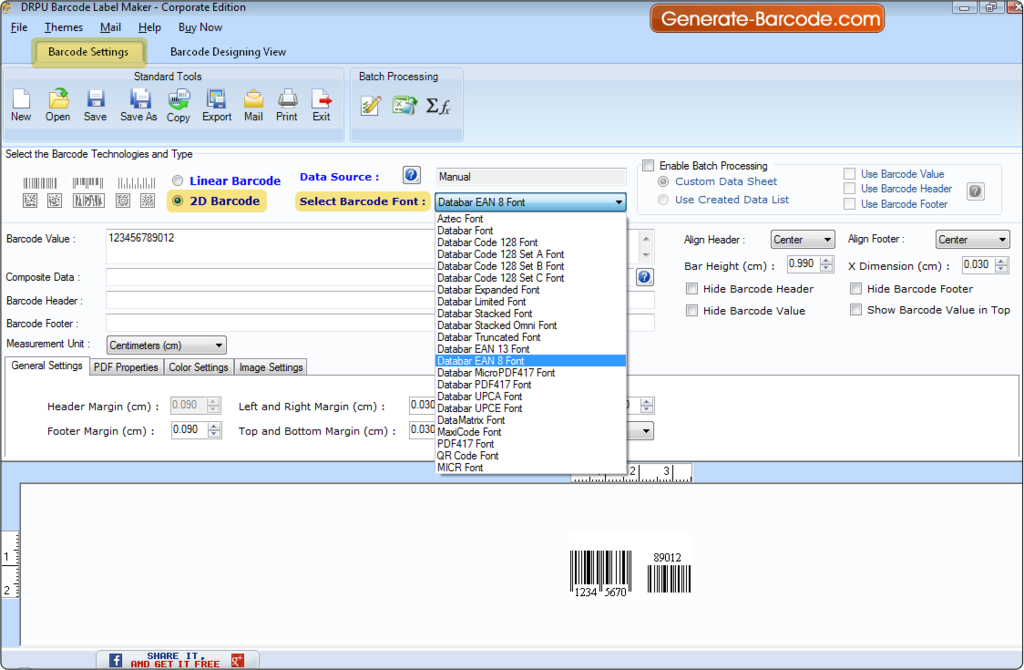
Step 3: Enter barcode value, barcode header and footer text. Adjust various barcode settings including General, Color, Image and alignment of barcode header and footer.

Step 4: Go to standard tools and click on “Copy” option. Barcode is copied successfully, you can paste in various applications like MS-Word, MS-Paint, MS-Excel etc.
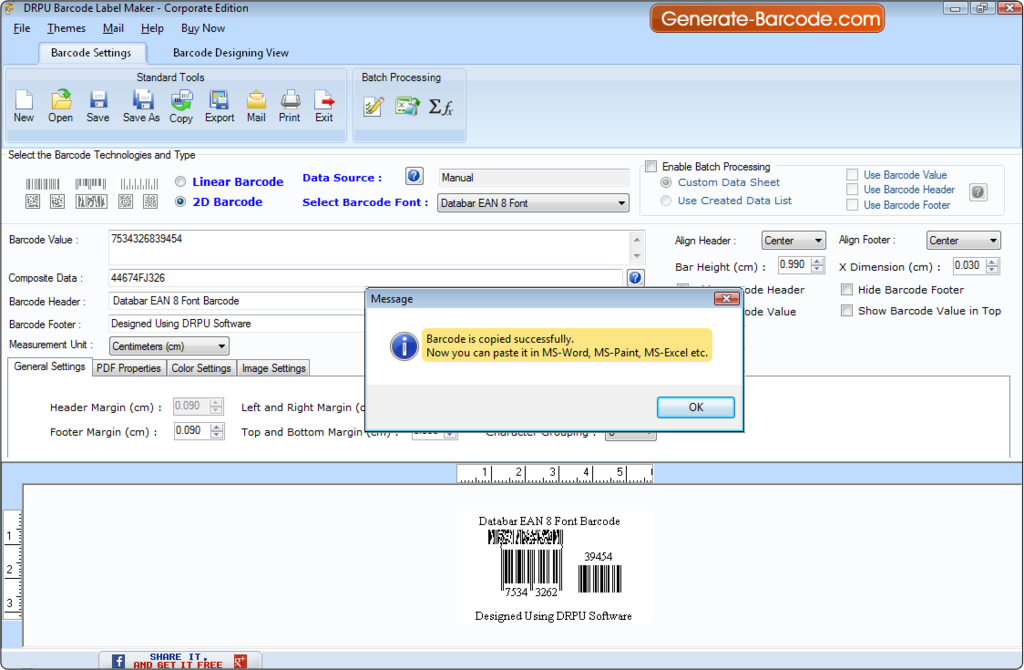
Step 5: Here we have shown you process to paste copied barcode in MS-Word, MS-Paint and MS-Excel.
(A)
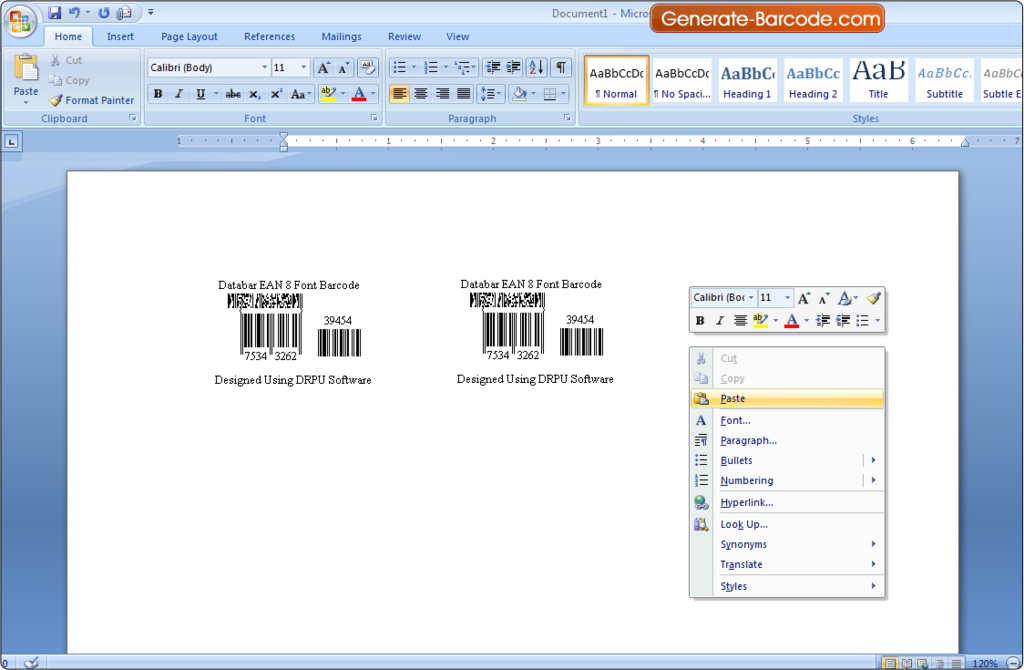
(B)
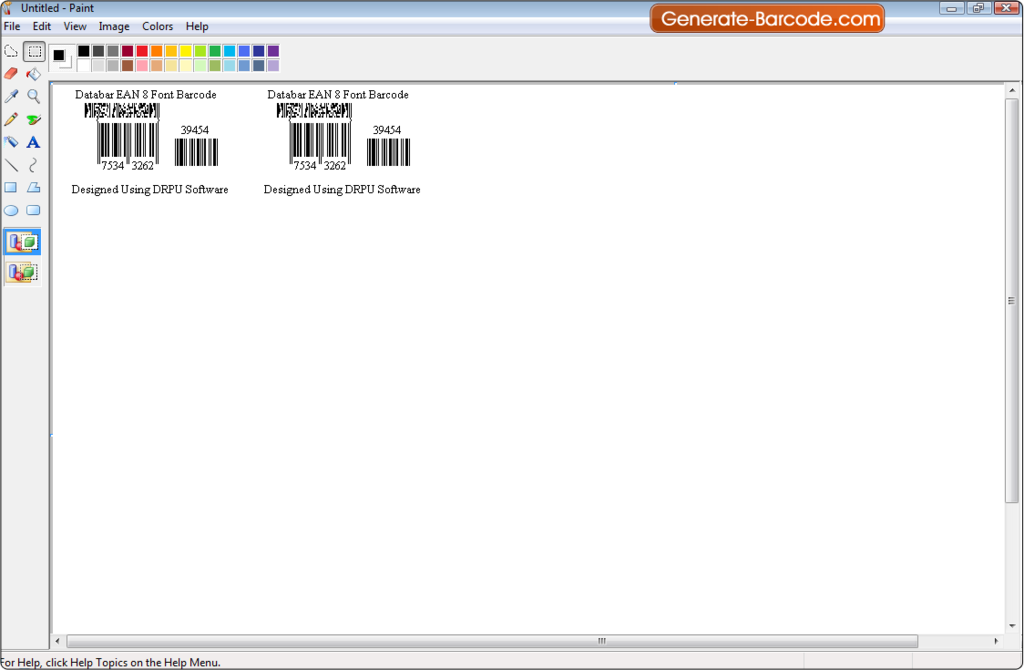
(C)
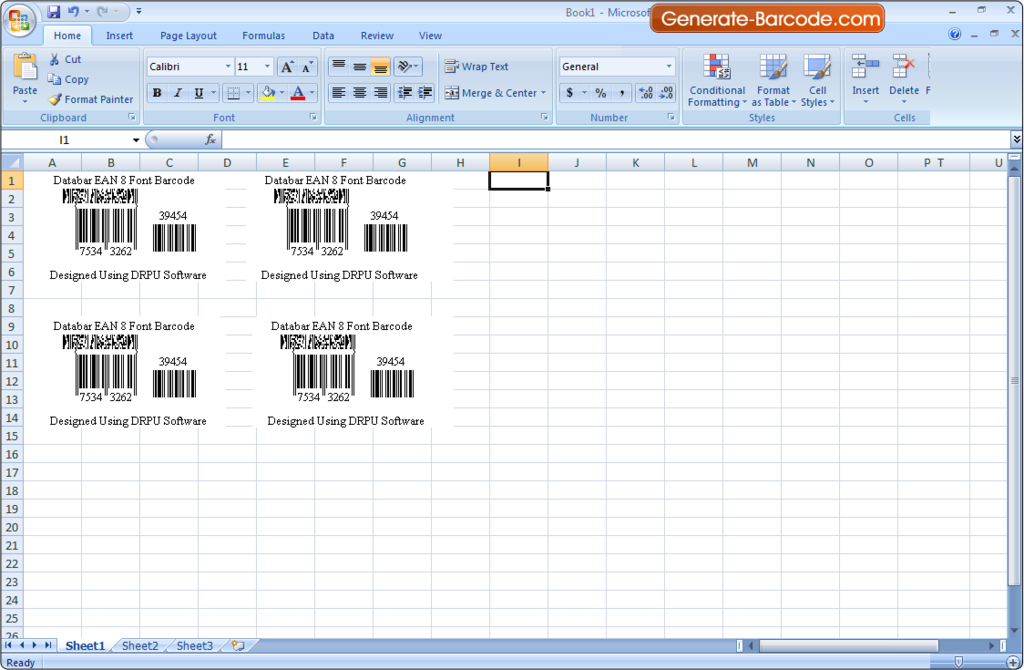
Step 6: Software provides advance printing settings to print barcode labels on barcode sheets or rolls. For printing barcode label, go to standard tool and click on “Print” option. Adjust printing setting as per requirement and press “Print” button as shown.
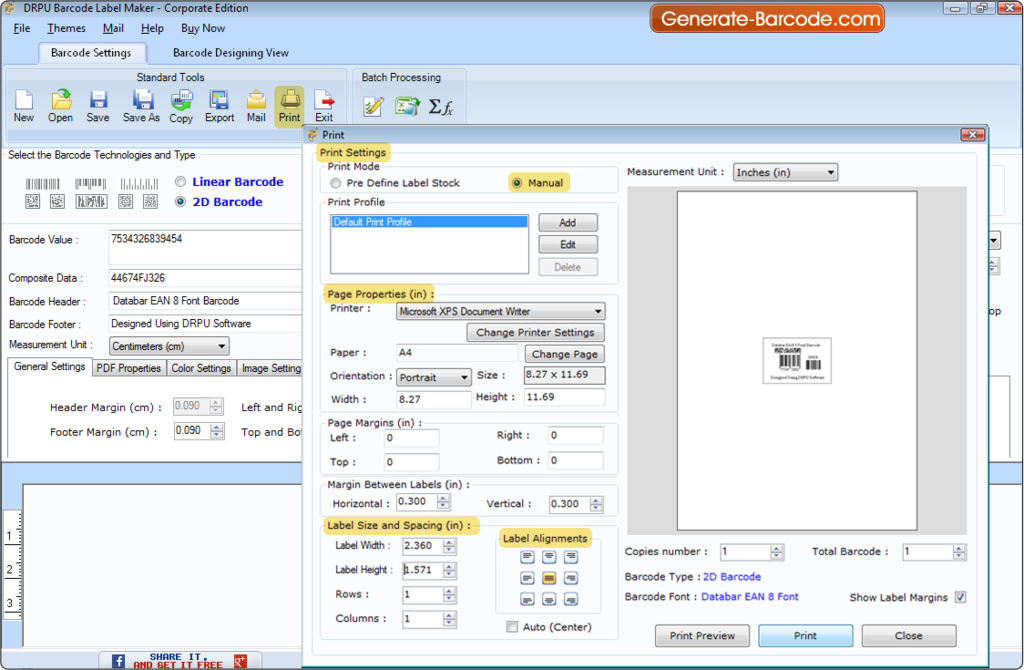
Download Corporate Edition Barcode Software
For more information contact us:
Email: Support@Generate-Barcode.com
Website: www.Generate-Barcode.com
Easy to create and print variety of barcode labels, tag, coupon and stickers using linear and 2D barcode fonts
Barcode Label Maker Software for packaging supply provides facility to create and print different type of barcode packaging labels, asset tags and stickers on different shape and size. Barcode Software supports all types of linear and 2D barcode fonts. Barcode generator program is useful for all type packaging and distribution industries like food packaging supply distribution, shipping industry, Food industry, wholesale packaging industry, Retail packaging industry, cosmetic packaging industry and distribution industries. Barcode label maker application provides facility to create customized packaging barcode label and images using general printer or barcode printer. Barcode generator program provides facility to generate list of barcode labels using constant series, Random series and sequential series option. Barcode software provides facility to save created barcode images in different file format including WMF, PNG, TIFF, JPEG, GIF, Bitmap, EXIF, EMF, PNG etc.
Software Features:
- Barcode label generator application provides facility to design customized barcode labels for packaging and distribution industry.
- Barcode label creator utility provides facility to design barcode labels using advance image designing objects like line, text, picture, arc, rectangle, ellipse etc.
- Barcode label creator application allows you to generate list of barcode labels using Sequential series, Constant values series and Random Series option.
- Barcode designing application provides facility to design and print created barcode labels using general purpose printer and scanners.
- Software provides facility to save created barcode images in different file formats like GIF, PNG, WMF, EMF, TIFF, Bitmap, JPEG, EXIF etc.
- Barcode Label Maker Software provides flexible print setting along with the print preview functionality.
- Software provides option to specify barcode header, barcode footer and barcode value as per your need.
Steps to understand how to create and print barcode label using Barcode Label Software for Packaging supply
Step 1:
Download and install Barcode Software for Packaging supply and distribution industry in your computer system.
Step 2:
Software provides two modes for designing barcode label by using Barcode setting or Barcode designing view option. Here we are using Barcode designing view option to create customized barcode label. In Barcode Designing View, set the card properties like card shape, card name, card size (height and width) etc.

Step 3:
Now you can easily set or adjust text properties like General settings, color settings, font setting and other setting as per your need.

Step 4:
Software provides facility to set barcode properties according to your need. Firstly select the barcode Technology/type and set the barcode value, barcode size, barcode font and barcode color.

Step 5:
Barcode software provides option to set and adjust Line properties as per your need.
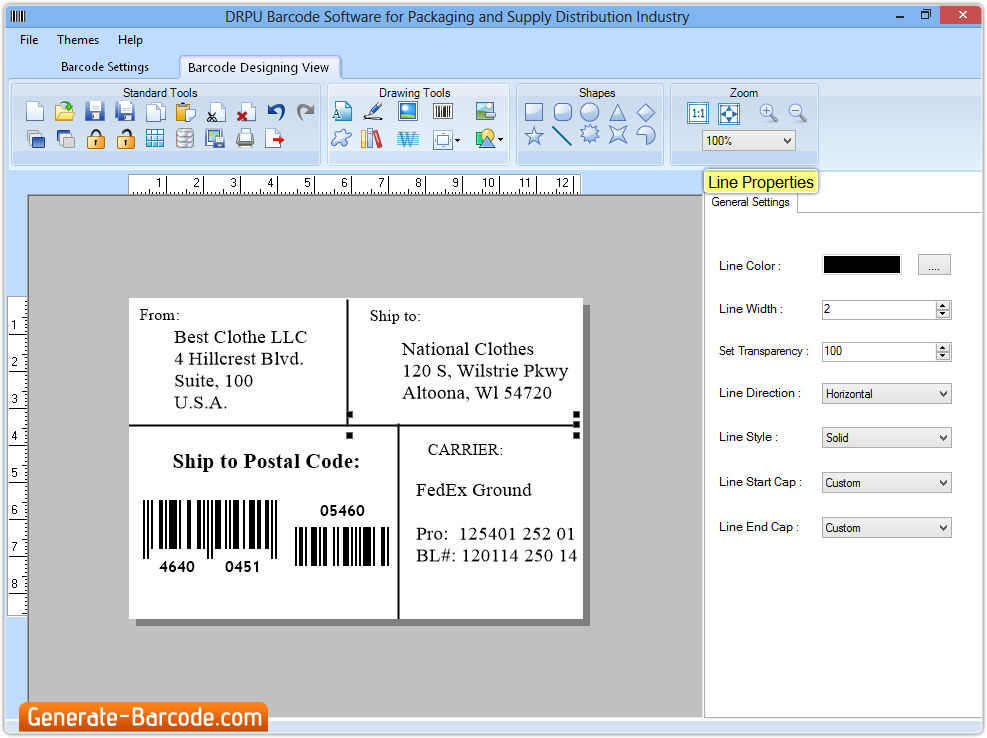
Step 6:
Now click on print button to print created label. Software shows two modes to print labels either using Pre Defined Label Stock or Manual option. Here we are using Manual option from where you can select the page properties and print options.

For More Information:
Visit:www.generate-barcode.com
Email: Support@Generate-Barcode.com
How to Create Barcode Label for Marking Small Items: DataMatrix Barcodes
As you know, in these days Barcode plays a very important role for every large as well as small Industry to enhance inventory control of business. A barcode is a simple format of line and spaces that can be defined as small images with optical bits of data in it.
Read more